Cover Your Tracks
If you’re worried about someone knowing you have visited this website, there are ways to cover your tracks. You can use Private Browsing and/or delete your history and cache.
Private Browsing
If you access this option, no information from your current browsing session will be saved. Please note that you will need to choose this option each time you start a new browsing session.
Private browsing on your iPhone, iPad or iPod touch
On your iPhone, iPad, or iPod touch, open Safari, then tap the browser windows icon at the bottom right of the screen. Tap Private, then tap Done. While Private Browsing is on, Safari appears black or dark instead of white or grey.
Private browsing in Google Chrome
Click on the Menu (3 horizontal dots) or wrench icon located at the top right of the screen. Choose New Incognito Window. Any sites visited in this window will not be traced.
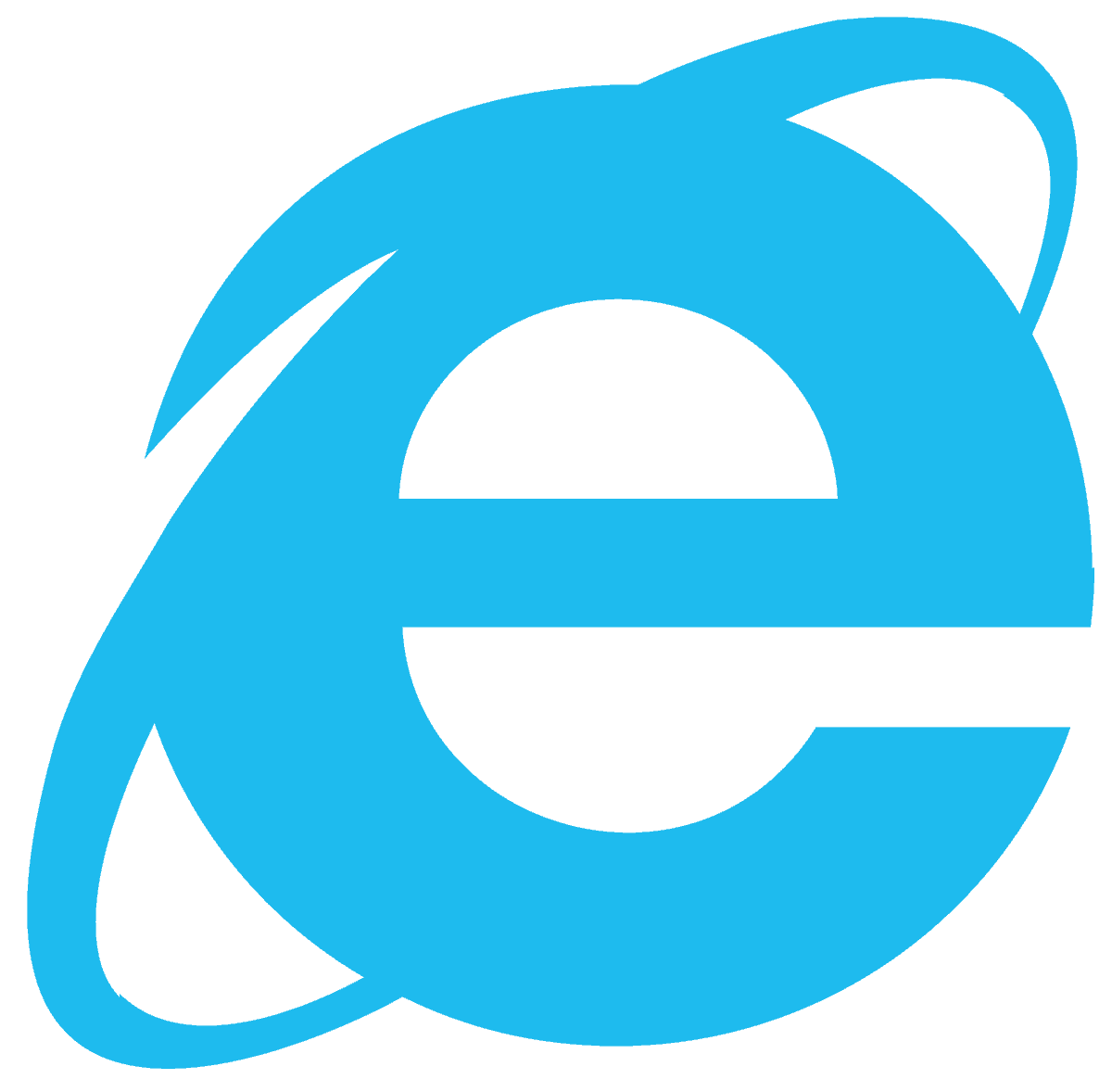
Private browsing in Internet Explorer
Click on the Safety button and go to InPrivate browsing. Any sites visited in this session will not be traced.

Private browsing in Mozilla Firefox
From the File menu choose New Private Window. Any sites visited in this window will not be traced.
Private browsing in Apple Safari
From the File menu choose New Private Window.
Delete Your History and Cache
You may also want to delete your history, which contains the addresses of the sites you’ve recently visited, as well as your cache, which is where the computer stores copies of files you’ve recently looked at with your web browser.
Google Chrome
On your computer, open Chrome.
Select Clear Browsing Data from the menu.
In the pop-up window, select how much history you want to delete.
Check the boxes for the information you want Chrome to clear, including Browsing History.
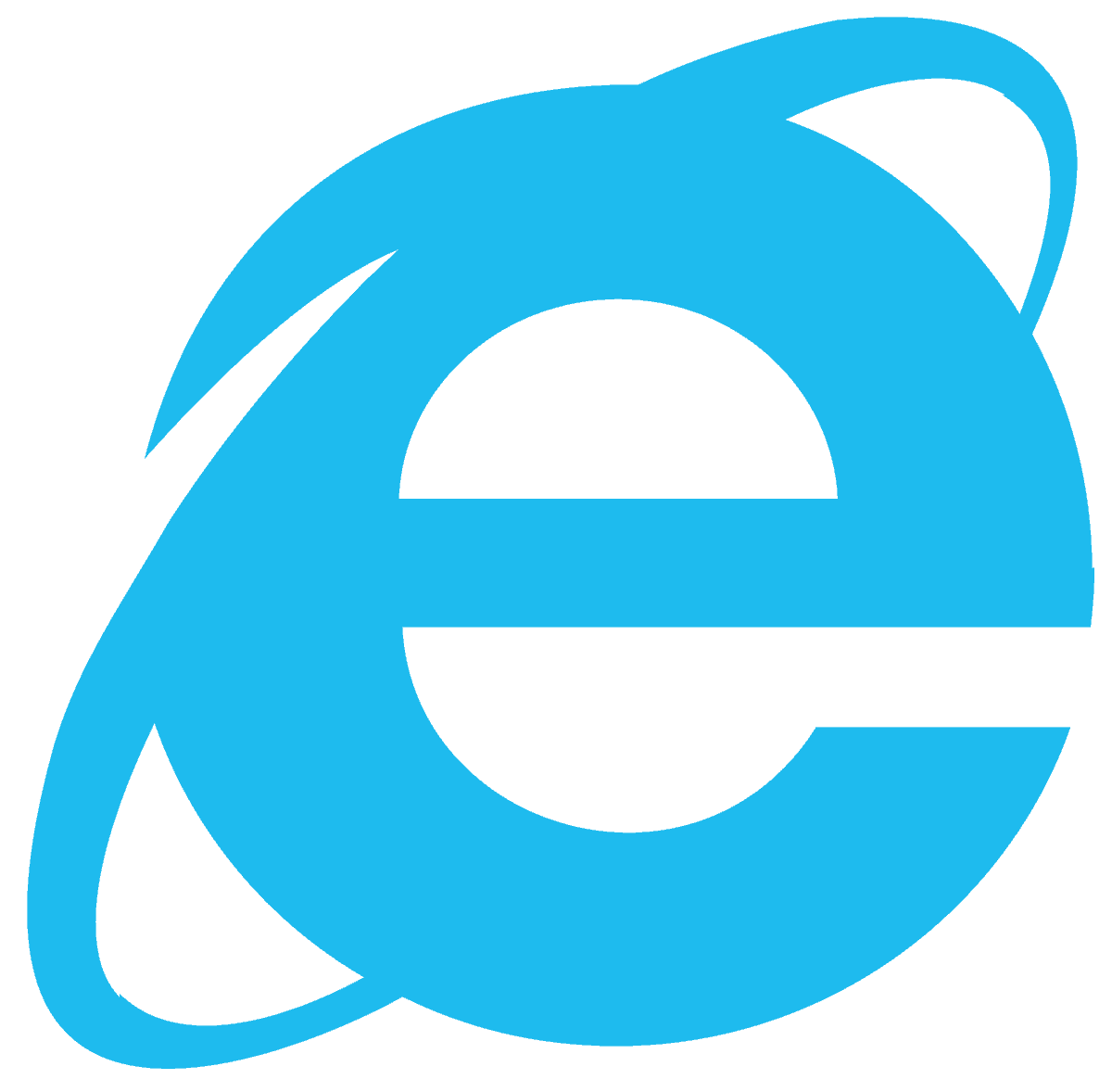
Internet Explorer
In the menu, click on Tools.
Click on Internet Options.
In the General tab under Temporary Internet Files, Click on Delete Files. This will clear your browser’s cache.
Under History, click on Clear History. This will clear the pages you’ve recently visited.

Mozilla Firefox
In the menu, click on Tools.
Click on Clear Private Data.
Check the boxes beside Browsing History and Cache.
You can check Saved Form Information, Saved Passwords, Cookies, and Authenticated Systems if you logged into any services with a user name and password.
Click Clear Private Data Now.
Apple Safari
Open your iPhone, iPad or iPod.
Tap Settings.
Tap Safari.
Tap Clear History and Website Data.